Please visit new introduction of this product on our new web
https://www.avionix-tech.com/products/ads-b/ads-b-ground-receiver-adsb-re1090/
https://www.avionix-tech.com/products/ads-b/Outdoor-ADS-B-Station-ADSB-RE1090P/
1. Introduction
ATA1090 is a high performance and portable ADS-B receiver. ATA1090 ADS-B receiver can be a replacement of famous SBS-3 ADS-B station.


ATA1090 includes:
- ATA1090 unit *1
- GPS antenna *1
- Power *1
- WIFI antenna *1
- ADS-B antenna cable 10 meters *1 (please indicate if you need longer cable)
- ADS-B antenna clamp *2
- ADS-B antenna *1
2. Functions
- ATA1090 can output ADS-B messages via network cables or wifi in different data format. Including Asterix Cat021, Decoded data, json, DF17/18 and AVR.
- ATA1090 can also output Mode-S messages and Mode A/C messages.
- ATA1090 can output data with GPS timestamp.
- ATA1090 is small in size and light in weight. It can be easily put in a backpack. ATA1090 can be powered by a 12V rechargeable battery. It is easy to carry and use.
- ATA1090 IP address can be configured to connect with computer without routers. Of course ATA1090 can also be configured to connect with computer with routers, all up to you.
- ATA1090 supports static IP address and DHCP.
- One ATA1090 can send data to multi clients.
- ATA1090 can be connected via network cables or wifi.
- Work with adsbscope.
- IQ data output (Optional).
- OEM/Customization (Optional).
- ACARS and AIS integration into one receiver (Optional).
3. Specifications
- Frequency: 1090MHz
- Sensitivity: better than -97dbm
- Power Supply: DC 12V, 2A
- Working temperature: -10℃~55℃
- Physical Size: 1*15.3*6.5 cm (not include antenna connectors)
- Antenna Connector: N/F
4. Configuration
The default cable network IP address of ATA1090 is: 192.168.10.33 The default WiFi IP address is DHCP.
4.1 Log in and Start
4.1.1 Power on ATA1090 and connect ATA1090 to computer via network cable, and set the IP of the computer to the same network segment as the ATA190, for example:
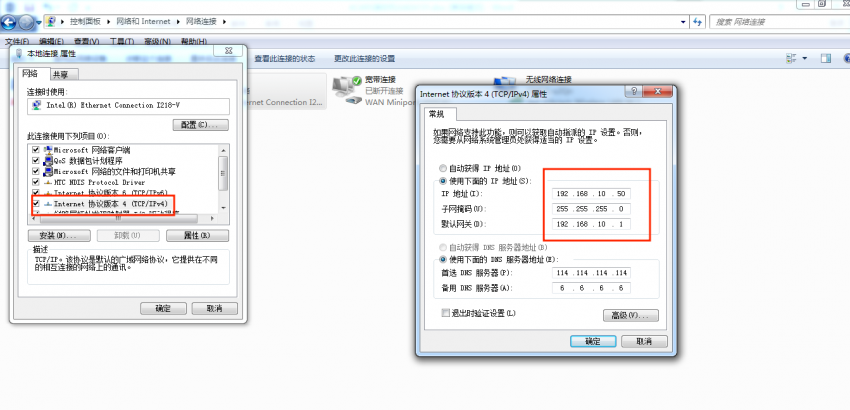
4.1.2 Enter the ATA1090 IP address 192.168.10.33 in browser
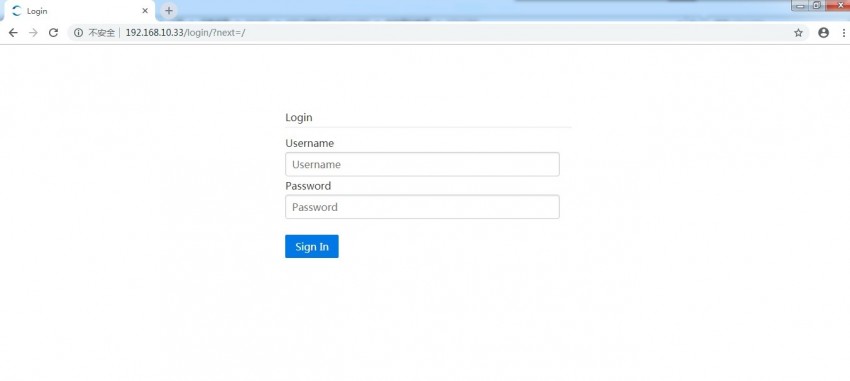
4.1.3 Enter user name and password:
User name: admin
Password: aaareceiver
4.1.4 Enter ATA1090 control page Dashboard

The status of should be , otherwise click to start service.
4.2 Network configuration
Important note:
- Please first use cable to login and set your wifi, this might help if you forgot your static IP address.
- Considering wifi instability and complexity, wifi is just for supplementary, not guaranteed and in warranty.
- When you change ATA1090 to static IP, please make sure the IP address, subnet mask and gateway are correct. And make sure you remember all these configurations. Otherwise, you may not be able to access ATA1090. Well, if you do forget and you did set wifi the first place, wifi DHCP might, might help you.
- Cable and wifi can’t work at the same time. If you want to use wifi, disconnect your RJ45 cable.
Click Network Settings:
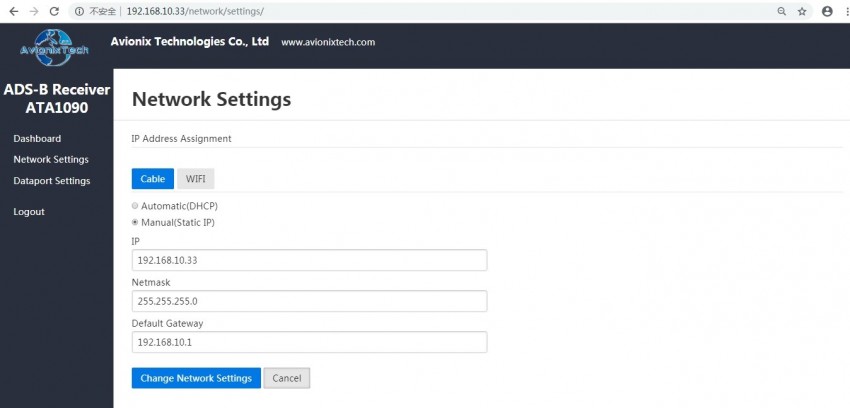
Click Cable to configure Ethernet/Cable network. Enter the IP address, subnet mask, gateway to configure. Click WIFI to configure wifi network. Enter the SSID and PSK (password).
Click Change Network Settings:
(Pleae make sure when you change cable settings, wifi settings is not changed. When you change wifi settings, cable settings is not changed. Because once you Click Change Network Settings, both cable and wifi settings would be changed.)
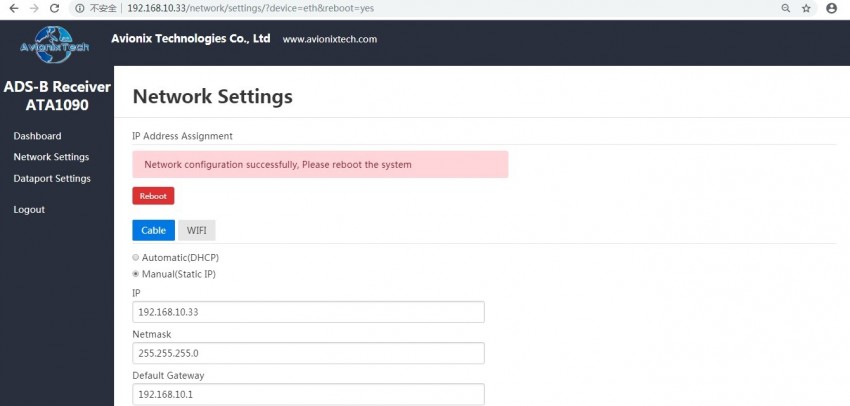
Click Reboot:

New IP address is valid after reboot.
It’s the same for wifi network configuration.
ATA1090 supports DHCP for cable and wifi. Open the router configuration page DHCP client list, you can see the IP address of ATA1090 (host name: receiver). As long as the computer is in the same network with ATA1090, you can access the IP address obtained by ATA1090 through DHCP.
It is recommended that at least one of cable and WiFi be reserved for DHCP to avoid forgetting your static IP.
4.3 Dataport configuration
Click Dataport Settings:
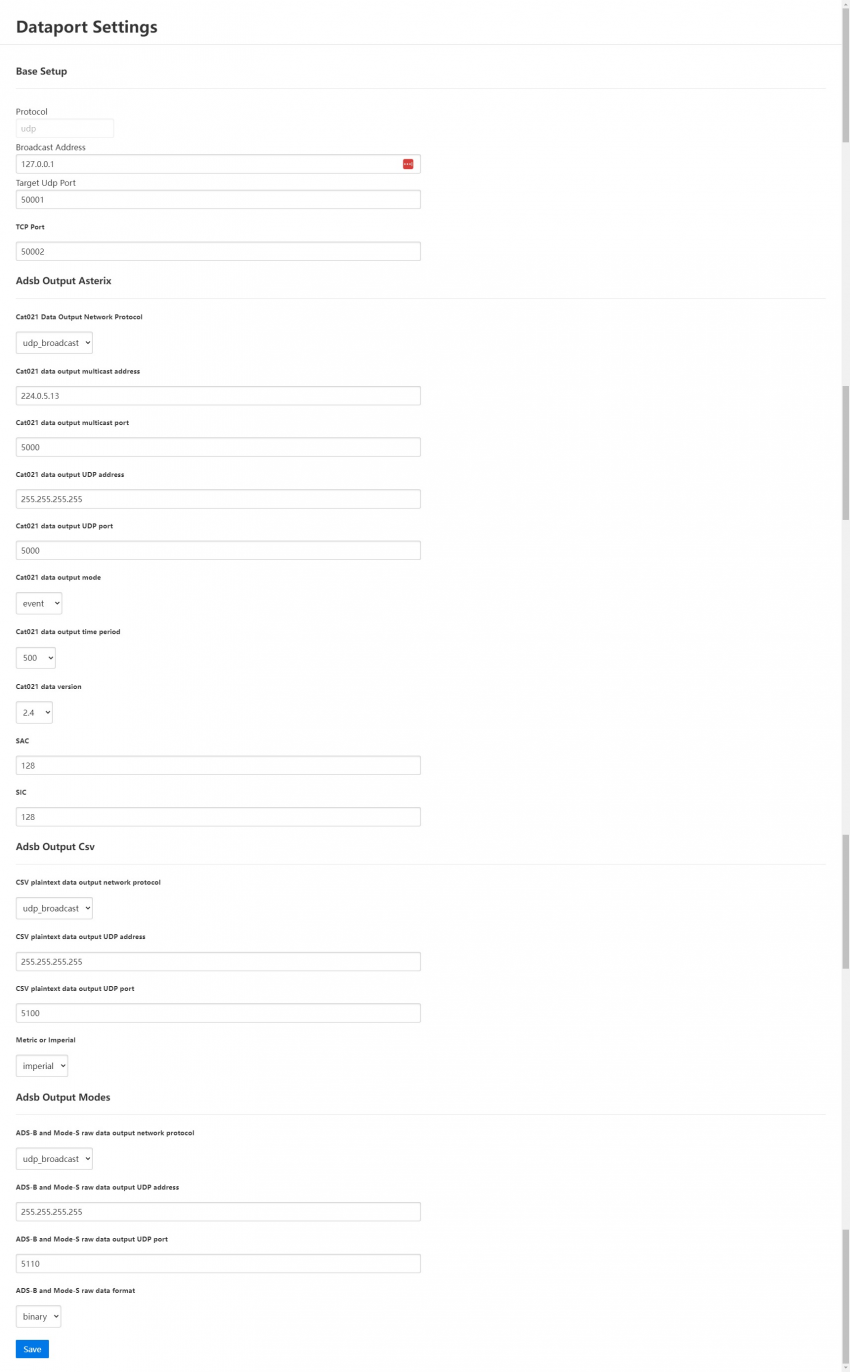
ATA1090 support five different output data format:
- ASTERIX CAT021
- CSV Decoded Data
- JSON
- ADS-B, Mode-S and Mode A/C messages
- AVR
Different data format are configured separately and output simultaneously.
Note: After configuration, you need to return to Dashboard and restart the system for the configuration to take effect.
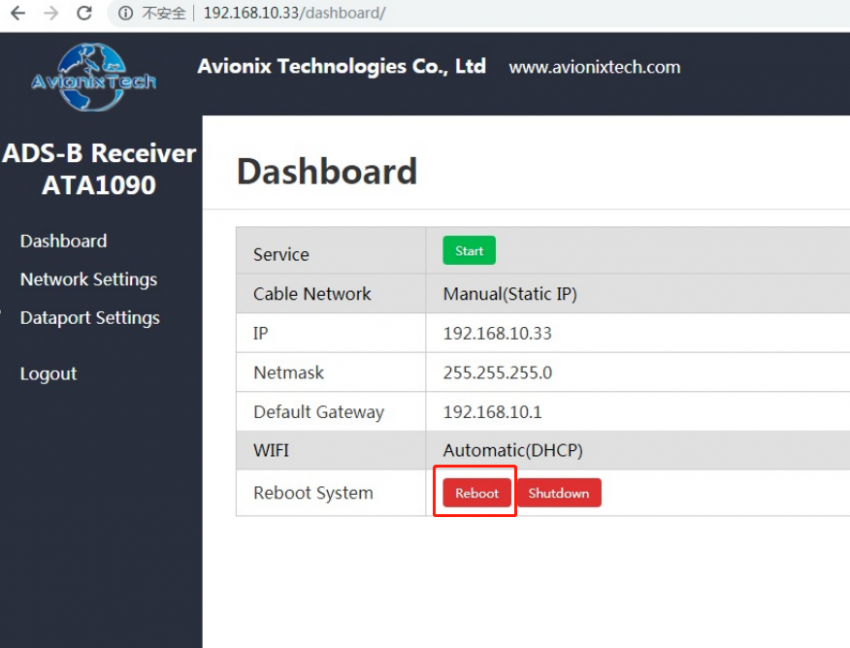
ASTERIX CAT21 data
ATA1090 supports output Asterix CAT021 data in accordance with EUROCONTROL ASTERIX standard format, in binary format. The original binary data and the decoded data format as below (the decoded data is just to show you what it is, not real output):

Configurable parameters as below:

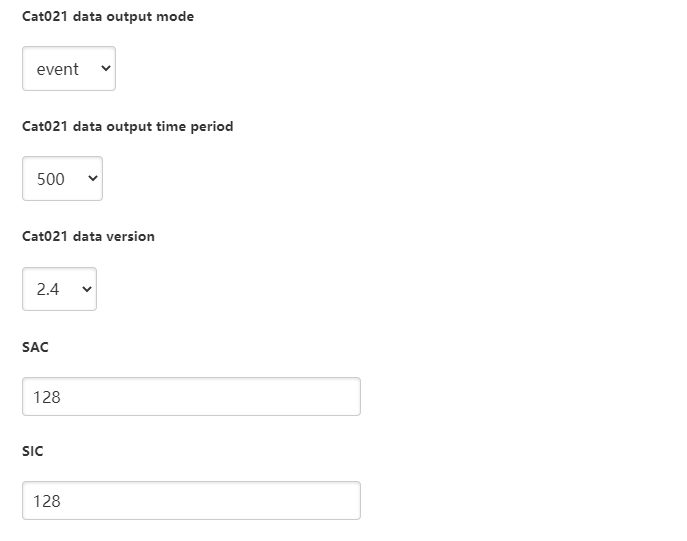
|
Configurable parameters |
illustration |
|
Cat021 Data Output Network Protocol |
The network protocols used for data output, including UDP unicast, UDP multicast, UDP broadcast and shutdown |
|
Cat021 data output multicast address |
Recipient address when output using UDP multicast |
|
Cat021 data output multicast port |
Recipient port when output using UDP multicast |
|
Cat021 data output UDP address |
Recipient address when output using UDP unicast or broadcast |
|
Cat021 data output UDP port |
Recipient port when output using UDP unicast or broadcast |
|
Cat021 data output mode |
Data output modes, including data driven mode and periodic mode. In data driven mode, ATA1090 automatically output data whenever ADS-B track is updated. In periodic mode, each time period, ATA1090 automatically output data for all tracks, regardless of whether they have been updated or not. |
|
Cat021 data output time period |
In periodic mode, the period time in milliseconds. |
|
Cat021 data version |
ASTERIX CAT021 data version, support V0.23, V0.26, V2.1 and V2.4. |
|
SAC |
|
|
SIC |
|
CSV plaintext data
ATA1090 supports plaintext track data output in CSV format, and the units of plaintext data can be imperial or metric.
Each line of plaintext data is formatted as "@CSV plaintext #\r\n"
Each line of CSV plaintext contains below data items.
|
data item |
Metric |
Imperial |
|
Track number |
digit |
|
|
Time stamp |
In ISO 8601 format in the format yyyy-MM-ddTHH:mm:ss.zzzZ |
|
|
ICAO address |
in hexadecimal |
|
|
Callsign |
No more than 8 characters and numbers |
|
|
SSR code |
in octal |
|
|
latitude |
in degrees; north is positive and south is negative |
|
|
longitude |
in degrees; east is positive and west is negative |
|
|
Altitude |
meter |
foot |
|
Ground speed |
Km/h |
Knot |
|
Heading |
in degrees. clockwise to true north |
|
|
Vertical speed |
meter/min |
Feet/min |
|
Air/Ground Indication |
GND stands for ground; AIR stands for air |
|
Below are examples of output data:
@3,2020-12-28T20:16:05.539Z,780A29,CPA087,7233,39.7389,116.826,36100,450.504,200.124,,AIR#
@2,2020-12-28T20:16:05.590Z,7807C4,CSN6277,2553,40.4189,116.531,32175,390.021,242.515,2496,AIR#
@1,2020-12-28T20:16:05.590Z,780D74,CQH8903,4157,40.3892,117.128,26600,392.237,19.8209,960,AIR#
Configurable parameters as below:
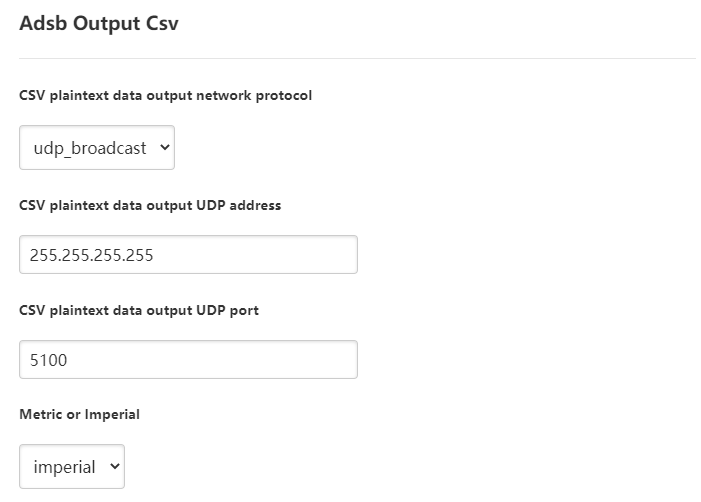
|
Configurable parameters |
illustration |
|
CSV plaintext data output network protocol |
The network protocols used for data output, including UDP unicast, UDP broadcast and shutdown |
|
CSV plaintext data output UDP address |
Recipient address when output is on UDP unicast or UDP broadcast. |
|
CSV plaintext data output UDP port |
Recipient port when output in UDP unicast or UDP broadcast. |
|
Metric or Imperial |
|
JSON plaintext track data
ATA1090 supports plaintext track data output in JSON format. JSON plaintext data use standard HTTP protocol, in standard JSON format. When an HTTP request is received from client, ATA1090 sends all track information in JSON format. Each track is a JSON object.
ATA1090 also support JSON plaintext data use TCP. ATA1090 is TCP server and TCP port is 48887.
Each json object contains below data items.
|
data item |
content |
Example |
|
track_id |
Track number |
84 |
|
last_update |
Track last update time |
2019-10-28T03:04:00.177Z |
|
icao_addr |
ICAO 24-bit address |
79A053 |
|
acid |
Call sign |
CSN6467 |
|
acid_last_update |
call sign last update time |
2019-10-28T03:03:06.657Z |
|
acid_last_change |
Call sign last change time |
2019-10-28T03:03:43.978Z |
|
emitter_category |
Emitter Category |
0 |
|
emitter_category_last_update |
The Emitter Category last update time |
2019-10-28T03:03:06.657Z |
|
emitter_category_last_change |
Emitter Category last change time |
2019-10-28T03:03:43.978Z |
|
squawk |
In octal |
7350 |
|
squawk_last_update |
Squawk last update time |
2019-10-28T03:03:33.264Z |
|
latitude |
Latitude (degrees) |
36.26815020027807 |
|
longitude |
Longitude (degrees) |
120.3369335418052 |
|
position_last_update |
Position last update time |
2019-10-28T03:04:00.177Z |
|
signal_amplitude |
Signal amplitude |
0 |
|
signal_amplitude_last_update |
Signal amplitude last update time |
2019-10-28T03:04:00.177Z |
|
altitude_baro |
Pressure Altitude (ft) |
32125 |
|
altitude_baro_last_update |
Pressure Altitude last update time |
2019-10-28T03:04:00.177Z |
|
ground_speed |
Ground speed (kn) |
464.4588248704076 |
|
ground_speed_last_update |
Ground speed last update time |
2019-10-28T03:03:58.911Z |
|
heading |
Heading (degrees) |
166.17319186904027 |
|
heading_last_update |
Heading last update time |
2019-10-28T03:03:58.911Z |
|
vertical_rate_baro |
Vertical rate (ft/min). |
1472 |
|
vertical_rate_baro_last_update |
Vertical rate last update time |
2019-10-28T03:03:58.911Z |
|
ground |
Ground Indication |
false |
|
ground_last_update |
Ground indication last update time |
2019-10-28T03:04:00.177Z |
Illustration:
- All timestamps use ISO8601 in format yyyy-MM-ddTHH:mm:ss.zzzZ
- Multiple JSON objects are combined into an array of JSON objects
Below is an example of output data:
[
{
"acid": "CSN6467",
"acid_last_change": "2019-10-28T03:03:06.657Z",
"acid_last_update": "2019-10-28T03:03:43.978Z",
"altitude_baro": 32125,
"altitude_baro_last_update": "2019-10-28T03:04:00.177Z",
"emitter_category": 0,
"emitter_category_last_change": "2019-10-28T03:03:06.657Z",
"emitter_category_last_update": "2019-10-28T03:03:43.978Z",
"ground": false,
"ground_last_update": "2019-10-28T03:04:00.177Z",
"ground_speed_last_update": "2019-10-28T03:03:58.911Z",
"groupd_speed": 464.4588248704076,
"heading": 166.17319186904027,
"heading_last_update": "2019-10-28T03:03:58.911Z",
"icao_addr": "79A053",
"last_update": "2019-10-28T03:04:00.177Z",
"latitude": 36.26815020027807,
"longitude": 120.3369335418052,
"position_last_update": "2019-10-28T03:04:00.177Z",
"signal_amplitude": 0,
"signal_amplitude_last_update": "2019-10-28T03:04:00.177Z",
"squawk": "7350",
"squawk_last_update": "2019-10-28T03:03:33.264Z",
"track_id": 84,
"vertial_rate_baro": 1472,
"vertial_rate_baro_last_update": "2019-10-28T03:03:58.911Z"
},
{
"altitude_baro": 875,
"altitude_baro_last_update": "2019-10-28T03:03:58.152Z",
"ground": false,
"ground_last_update": "2019-10-28T03:03:58.152Z",
"ground_speed_last_update": "2019-10-28T03:03:58.656Z",
"groupd_speed": 133.6637572418193,
"heading": 344.82007256547377,
"heading_last_update": "2019-10-28T03:03:58.656Z",
"icao_addr": "7802F4",
"last_update": "2019-10-28T03:04:00.177Z",
"latitude": 36.20199947033898,
"longitude": 120.39484551612368,
"position_last_update": "2019-10-28T03:03:58.152Z",
"signal_amplitude": 0,
"signal_amplitude_last_update": "2019-10-28T03:03:58.656Z",
"squawk": "0761",
"squawk_last_update": "2019-10-28T03:03:57.387Z",
"track_id": 85,
"vertial_rate_baro": -576,
"vertial_rate_baro_last_update": "2019-10-28T03:03:58.656Z"
},
{
"acid": "CES9928",
"acid_last_change": "2019-10-28T03:03:51.062Z",
"acid_last_update": "2019-10-28T03:03:57.136Z",
"altitude_baro": 7550,
"altitude_baro_last_update": "2019-10-28T03:03:59.926Z",
"emitter_category": 0,
"emitter_category_last_change": "2019-10-28T03:03:51.062Z",
"emitter_category_last_update": "2019-10-28T03:03:57.136Z",
"ground": false,
"ground_last_update": "2019-10-28T03:03:59.926Z",
"ground_speed_last_update": "2019-10-28T03:03:59.672Z",
"groupd_speed": 224.50167037240502,
"heading": 176.16894863894333,
"heading_last_update": "2019-10-28T03:03:59.672Z",
"icao_addr": "79A03F",
"last_update": "2019-10-28T03:03:59.926Z",
"latitude": 36.32762145996094,
"longitude": 120.34303665161133,
"position_last_update": "2019-10-28T03:03:59.926Z",
"signal_amplitude": 0,
"signal_amplitude_last_update": "2019-10-28T03:03:59.926Z",
"squawk": "3105",
"squawk_last_update": "2019-10-28T03:03:50.807Z",
"track_id": 87,
"vertial_rate_baro": -64,
"vertial_rate_baro_last_update": "2019-10-28T03:03:59.672Z"
}
]
The parameters of the JSON plaintext track output are fixed parameters and cannot be configured. Parameters as below:
|
parameters |
illustration |
|
JSON plaintext track HTTP address |
ATA1090 IP address |
|
JSON plaintext track HTTP port |
48888 |
|
JSON plaintext track URL |
http:// [ATA1090 IP Address]: 48888/ |
|
JSON plaintext TCP port (ATA1090 is TCP server). |
48887 |
ADS-B and Mode-S raw message data
ATA1090 supports output of raw, unprocessed DF data received, which can be output in binary or text. The content of the binary format and the text format are exactly the same, the binary format packet is smaller; the text format packet is larger but convenient for direct reading and analysis.
Below is an example of output data:
112-bit long message
8d780dd199440eb86004194d4662
Short message of 56 bits
02e1909819fdb0
Configurable parameters as bellow:
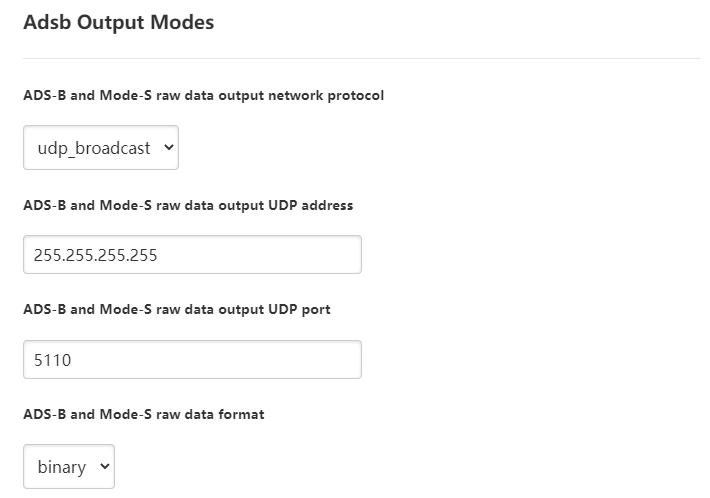
|
Configurable parameters |
illustration |
|
ADS-B and Mode-S raw data output network protocol |
The network protocols used for data output, including UDP unicast, UDP broadcast and shutdown |
|
ADS-B and Mode-S raw data output UDP address |
Recipient address when output using UDP unicast or UDP broadcast |
|
ADS-B and Mode-S raw data output UDP port |
Recipient port when output using UDP unicast or UDP broadcast |
|
ADS-B and Mode-S raw data format |
binary or text |
AVR Data
The AVR format contains timestamp in addition to the raw DF data. The AVR format parameters are fixed and cannot be configured. As below:
|
parameters |
illustration |
|
AVR format raw data output network protocol |
TCP server |
|
AVR format raw data output TCP port |
7000 |
|
AVR format raw data output time-stamp switch |
open |
Below is an example of output data:
AVR format
@9D66000226C88D780426585D62E094FD878F4E10;
@9D66000D9878280007838ABD3C;
5. ADS-B display software ADSBScope
ATA1090 can use the display software adsbscope
Double-click to open adsbscope.
Click other in the menu bar, and then click Network setup under Network, as shown in the figure below.
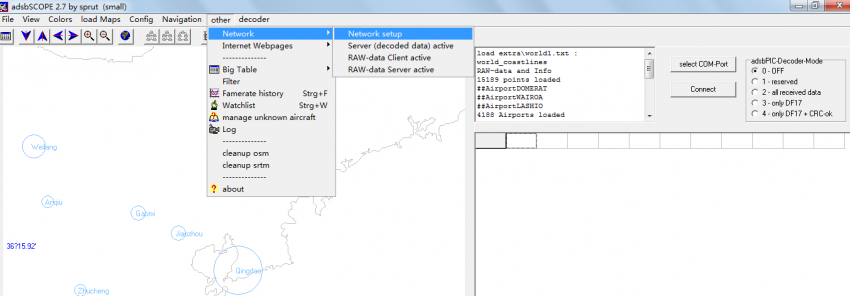
Set , is 7000.
selects .
should be the IP address of ATA1090.
Click .
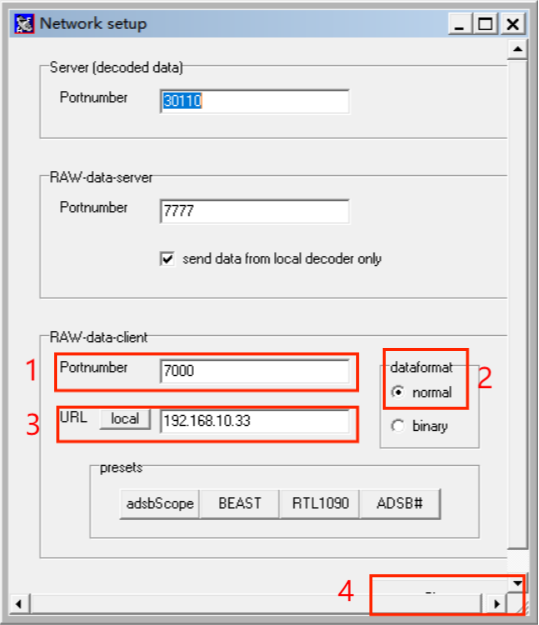
Click other in the menu bar, and then click RAW- Data Client active under Network, as shown in the figure below.
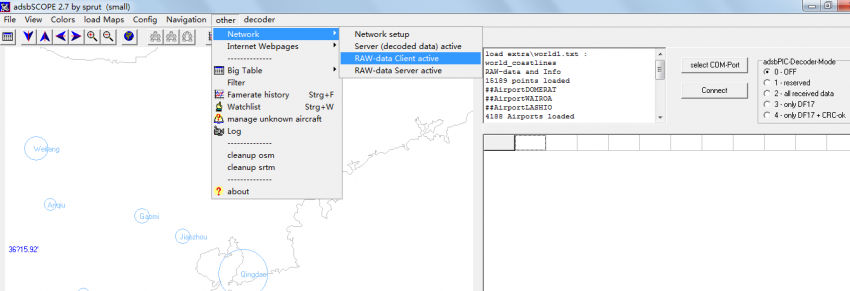
To see the aircrafts, set up an airport close to yourself. Goto town or airport under navigation, as shown in the figure below. PEK is Beijing airport, as an example.

Done!
6. Antenna
- Omnidirectional
- Gain: 6 dBi
- Length: 60cm
- Weight: 600 g
- Connector: N Female
- Impedance: 50 ohms
Antenna cable is optional. Please tell us the cable length you need. But please just make the cable as long as you need. The longer the cable, the more loss will be caused.
7. More Information
We support customization, if you need, please contact us sales@avionixtech.com at www.avionixtech.com for manual and price.
